AFO 466 - Inventory control
466.1 Introduction
Using AFO 466 you can take inventory of the entire collection or parts thereof. This is a two-part operation. The system checks the collection with reference to actual possession. Then it checks the correctness of the (automated) catalogue. Errors that come to light based on this check include:
· items that are on the shelves but not (or no longer) in the catalogue
· items that are in the catalogue but not (or no longer) on the shelves
· items of which the place according to the catalogue is not the same as on the shelves
· items that are on the shelves but registered as still borrowed or as included in a hold request
· items that are in the wrong department or location
The system takes into account the fact that inventory will be taken regularly, and that it could be interesting to be able to view the results of a previous inventory or comparison. In order to make this possible, four separate 'sets' can be saved for each inventory/comparison. This means that each inventory can be compared to the three previous 'sets' of inventory and/or system lists.
Because savelists are compared, partial inventories are possible. These can be used to compare parts of the collection.
466.2 Procedure inventory taking
The procedure for taking inventory generally proceeds in four steps, the first two of which are not carried out in AFO 466.
First inventory is taken of the collection on the shelves. In concrete terms, this means that a Savelist is compiled by scanning the items that are in the library.
At the same time, an SSP selection is started in the automated catalogue that also takes inventory of the collection, but now as it is registered in the system.
Then the list that that was compiled manually (the 'inventory list') and that generated by the system (the 'system list') are compared.
During the final phase, measures are taken to register the errors identified as such in the system and, if possible, to correct these errors. The basis for this procedure consists of the reports from the comparison as generated by the system.
Please note
Perform these steps when the library is not open to the public (that is when the circulation module is not in use). Perform the steps in the quickest sequence possible.
When compiling the system list, use only those criteria that pertain to the information concerning the place of the items (for example 'shelfmark', 'sublocation', 'location').
Compile the list using barcodes, not descriptions.
466.3 Compiling inventory and system lists
In order to take inventory, you must have a correct inventory list and a correct system list. The compilation or building of the inventory and system lists is performed using Savelist Control. The intention is that two savelists are compiled: one manually and one using SSP.
In order to compile the inventory list, one or more savelists are compiled manually (see AFO 141). Using this savelist control option, you can manually compile a savelist by scanning barcodes. Compile the savelists with the barcodes of items that are on the shelves. If more than one savelist is compiled (because more than one person is taking inventory at the same time), you must combine them afterward using the Boolean <OR> option, resulting in a single Savelist. See the description for savelist control in the section 'General Use' for additional explanations of the various options.
In order to compile the system list, start an SSP selection using AFO 141. When defining the selection profile, use only holding criteria (for example location, sublocation or shelfmark).
Please note
Because you will be making a comparison between the items that are present according to the system and those that are actually on the shelves, it is wise not to include items that have been borrowed in the system list. Compile the system list at the same time as the inventory list.
466.4 Inventory list control
When you choose AFO 466, an input screen will be displayed. (If inventory lists have already been defined, the overview screen for this AFO will be displayed).
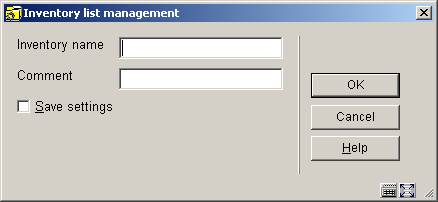
Fields on the screen
Inventory name -enter the name of the inventory list. This field may contain a maximum of 12 characters.
Comment -enter the comment describing the inventory list. This field may contain a maximum of 60 characters.
When the information has been entered, click on and the overview screen for this AFO will be displayed.

Options on the screen
- select this option to create a new inventory list. An input screen will be displayed in which the name of and a description pertaining to the inventory list can be entered.
- select an inventory list and then this option in order to check or amend the inventory list which will be displayed as an overview screen.

Columns on the screen
Set - this field contains the number of the set with the inventory and/or system list(s).
Date - this field displays the date on which the system list ('system') or the inventory list ('library') was compiled, or the date on which the comparison was performed.
Type - this field indicates the type of list.
Number - the number of items in the list is displayed here. With the type 'Comparison', the number of items in the system list that are not in the inventory list is displayed. The number of items indicates the major difference between the inventory and system lists. These are items that are not (or no longer) on the shelves for example because they may have been stolen. The number of items displayed between parentheses indicates other discrepancies.
Options on the screen
- select a set and then this option in order to view a set. See section 466.5.
– This option is the same as the option.
- select a set and then this option in order to initialize a set. The system will ask for confirmation.
- select this option to delete all sets and the inventory list. The system will ask for confirmation.
- select a set and then this option in order to compile an inventory or system list; an input screen will be displayed:

Fields on the screen
Copy items from savelist to system - enter the name of the savelist to be used as the 'system list' in this field. This savelist will contain the items that should be on the shelves according to the system.
Please note
The savelist must exist for your password.
Copy items in library from savelist - enter the name of the savelist to be used as the 'inventory list' in this field. This savelist contains the items that are actually on the shelves.
Please note
The savelist must exist for your password.
- Select a set and then this option in order to perform a comparison. When you select this option, an input screen will be displayed:

In the input screen, an existing sublocation code can be entered to allow the system to perform a check based on this. Then the system will switch to the standard procedure for starting processes.
After the comparison has been done, the Comparison set will have entries. Select this set to view the details.
466.5 View a set
When you select the option in the overview screen for an inventory list, a overview screen will be displayed with a report concerning the comparison performed on the selected set.

Fields on the screen
Total number: system list - all items in the system list are displayed in this field.
Total number: inventory list - all items in the inventory list are displayed in this field.
System list: not in inventory list - the items that are in the system list but not in the inventory list are displayed in this field; possible reasons include: the items have been stolen, the items are in a different place on the shelves, the items were not been included in the inventory list (perhaps you forgot to scan them).
System list: not in catalogue any more - the items that are in the system list but no longer in the automated catalogue are listed here; this can only occur if the items have been deleted between the time that the system list was compiled and the comparison was performed.
System list: on loan - the items in the system list that are on loan are listed here. This list should normally be empty. If not, you probably did not exclude borrowed items when selecting the system list.
System list: reserved - the items in the system list that are included in reservation requests are listed here. This list should normally be empty. If not, you probably did not exclude items included in reservation requests when selecting the system list.
System list: special status (administration, exchange collection) - the items in the system list that have a special administrative status are displayed here (for example 'missing', 'included in an exchange collection under construction', etc.).
Inventory list: not in catalogue any more - the items that are in the inventory list but no longer in the automated catalogue are listed here. This can only occur if the items have been deleted between the time that the inventory list was compiled and the comparison was performed.
Inventory list: on loan - this field indicates the items that are on the inventory list but that have the status 'borrowed' in the system. Items with this status should, of course, not be on the shelves and should be returned using AFO 412 so that they can be borrowed again.
Inventory list: reserved - this field indicates the items that are on the inventory list but which have the status 'reserved' in the system. These items should, of course, not be on the shelves but the action required depends on the exact reservation request status (available or not).
Inventory list: belongs to another institution - this field indicates the items that belong to the collection of a different institution.
Inventory list: belongs to another location - this field indicates the items that belong to the collection of a different location.
Inventory list: belongs to another sublocation - this field indicates the items that belong to a sublocation other than that entered when the comparison between the inventory and system lists was performed.
Inventory list: other status - this field indicates the items that are in the inventory list but not in the system list, and that do not belong in categories 8 to 13.
Options on the screen
- select a list and then this option to view the items in the list. If you select this option, a overview screen will be displayed. The system will display the barcode, part of the title and the shelfmark of all the items. Using the option on this screen, you can view the current status of a selected item. If you select this option, the system will switch through to AFO 423 ('Edit items'). Read the section on this AFO for more information.
- select a list and then this option to print the items in the list. The system will switch to the standard output procedure.
- select a list and then this option to include the items from this list in a savelist. If you select this option, an input screen will be displayed. Enter a savelist (or select a savelist from the list of existing savelists) and if desired, a comment.